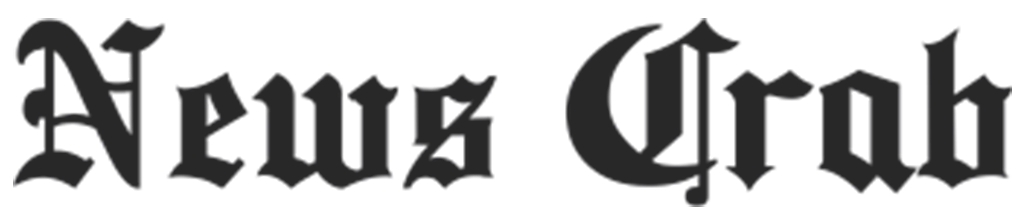Tech tips: If your phone is lost then recover your Whatsapp in this way!

Losing a smartphone is a very scary experience. It houses all the important data including photos, saved documents, UPI accounts, WhatsApp chats, and more. While getting a new phone can solve hardware problems, recovering data like photos or chats can be a daunting task. However, there are several ways to recover WhatsApp chats if your smartphone is stolen.
If your smartphone, be it Android or iPhone, gets stolen, here's a guide on what to do and how to retrieve your WhatsApp chats on another phone.

Get a new sim with the same phone number
First things first, as soon as your phone is stolen, go to your mobile network provider and ask them to block your SIM card. Locking the SIM card will restrict the thief or anyone else from using its services on any other phone.
Even to recover WhatsApp, it is important to lock the SIM card as WhatsApp asks for verification via SMS to verify your account on the new phone. After locking the SIM, ask your network provider to issue you a new SIM with the same phone number. This way you will be able to use the network service associated with your SIM card again.
After you get the new SIM, insert it into the new phone and set up your device. Make sure you set up your iPhone with the same Apple ID you used on your stolen phone. And if you were using an Android phone then make sure you are logged in to your Google ID to access Google Drive.
If you used to backup your WhatsApp chats regularly to your iCloud and Google Drive, then you will easily be able to retrieve all your saved WhatsApp chats.
How to retrieve WhatsApp chats from iCloud
Install WhatsApp on your new phone.
- Open the app and set it up.
- You will need to verify your phone number and allow WhatsApp to access your contacts, photos, and other data.
- Next WhatsApp will scan for backup in your iCloud and will ask you to restore your chat history from the saved backup.
- Follow the on-screen instructions and select the iCloud backup you want to recover from.
- After that WhatsApp will restore your chats from the selected iCloud backup.
- The process may take time depending on the size of the backup file.
- Once the backup is received, WhatsApp will retrieve all your chats and media on your new phone.
How to recover WhatsApp chat from google drive
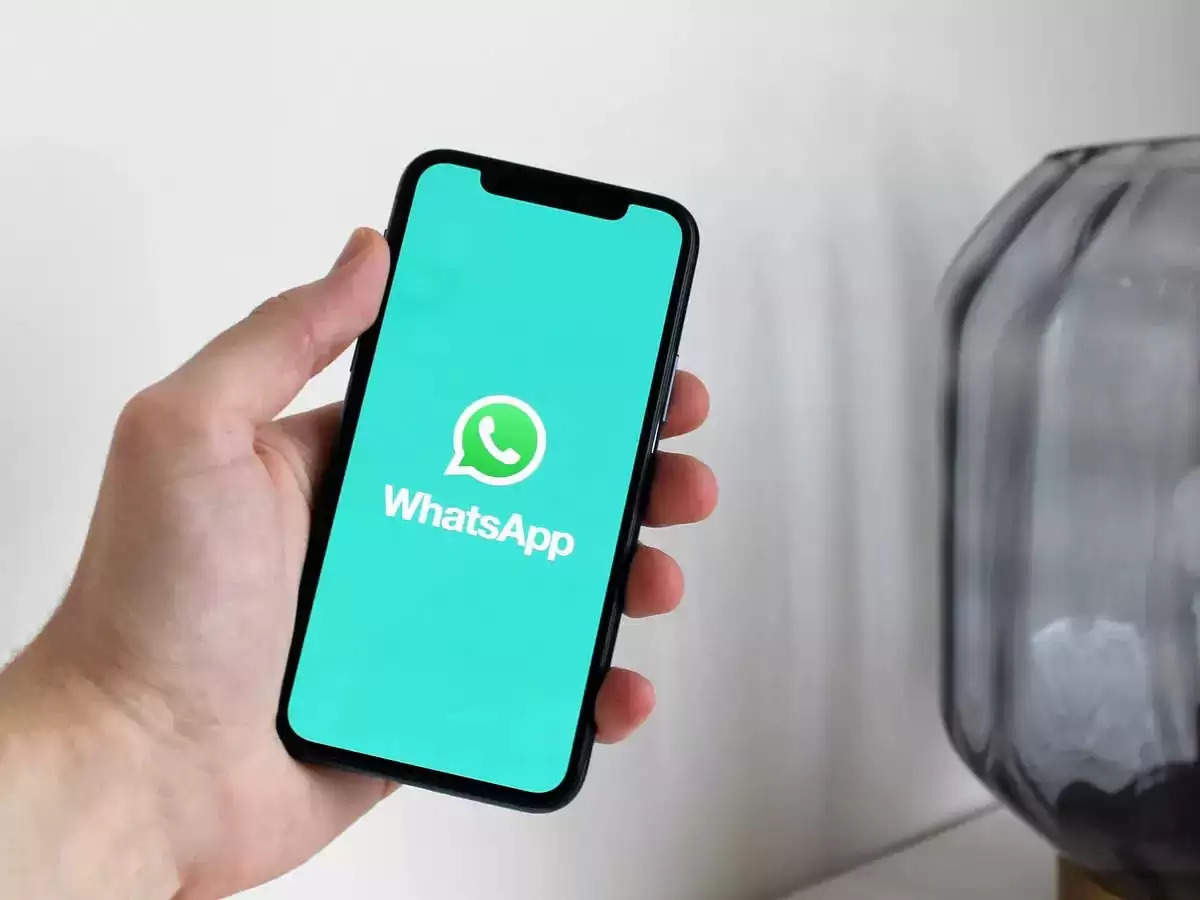
On your Android device:
- Install WhatsApp from Google Play Store.
- Open the WhatsApp app and start the setup process.
- Allow checking for backups in your Google Drive when asked for permission.
- When prompted, start the backup retrieve process.
- Once the process is complete, WhatsApp will retrieve all your chats and media to your new phone.
If you can't see the backup, you can check the manually saved backup by going to WhatsApp Settings > Chats > Chat backup and checking available backups. It is also advised to take a backup of your WhatsApp every day so that you can easily get it in your new phone if you want to change the device or the device gets stolen.
Once WhatsApp is started on your new phone, the app will be automatically deactivated from your old phone, keeping your WhatsApp data safe.
In the meantime, if your backup isn't saved to your Google Drive or iCloud, but has a copy saved in email, here's the process to retrieve it.
How to recover WhatsApp chats from a backup saved in an email
- Open your email and find the email containing the WhatsApp backup file.
- Download the backup file.
- Open WhatsApp on your device and go to "Settings" > "Chats" > "Chat Backup".
- Tap on "Restore" to start the restore process.
- Select the backup file you downloaded from your email and tap "Restore".
- Wait for the restoration process to complete. This may take some time depending on the size of your backup file and your Internet connection.