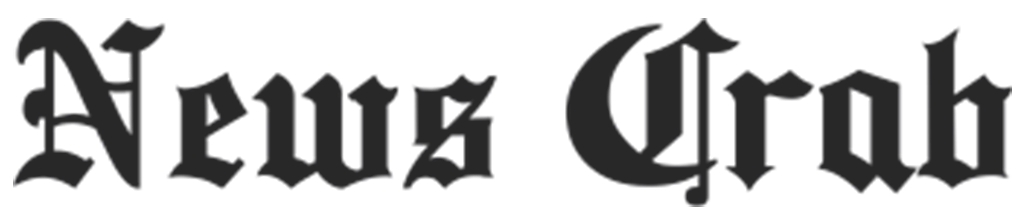Phone Lock Tips- There are some secret things in the phone, if you want to hide them from people, then put a lock without a password.

In the age of smartphones, our devices often hold a ton of personal secrets. It is not uncommon for individuals to want to keep certain aspects of their digital lives private, especially in relationships, this desire for privacy leads many people to protect their smartphones with a password or PIN. However, a new method has emerged that allows users to maintain privacy without the hassle of entering passwords. Today, through this article, we will tell you about such locks which will maintain your privacy-
Introduction to Screen Pinning:
The key feature we're discussing is known as screen pinning, which is a security measure designed to protect your privacy. If your phone is equipped with this feature, you can lock your device without requiring a password. Let us know how you can turn it on-

How screen pinning increases privacy
Screen pinning empowers users to securely lock a single application on their smartphone display. When an app is pinned, only that specific application is visible on the screen. Anyone using the phone in this pinned state can only access content within that app, unable to navigate elsewhere.
What makes this feature especially secret is that it does not openly request a password or PIN to exit. As a result, your partner will not be alerted to the fact that the phone is locked, thereby maintaining the privacy of your digital space. To get out of screen PIN, a special method has to be adopted.
If you want to hide a specific app by pinning your screen, follow these steps:
- Go to your smartphone's settings.
- Select the " Security and Privacy" option.
- Go to the " Advanced" section.
- Find " Screen Pinning/App Pinning" or a supported lock screen and enable it.
Pin the screen to an app:
- Go to the screen you want to pin.
- Swipe up from the middle of the screen and hold.
- If that doesn't work, try viewing recently opened apps.
- Tap the app icon, then tap the pin icon to lock the screen.
Removing a pin from the screen:
- Swipe the screen up.
- For 2- 2-button navigation, press and hold the Back and Home buttons.
- For 3- 3-button navigation, press and hold the Back and Overview buttons.
- If prompted, enter your PIN.