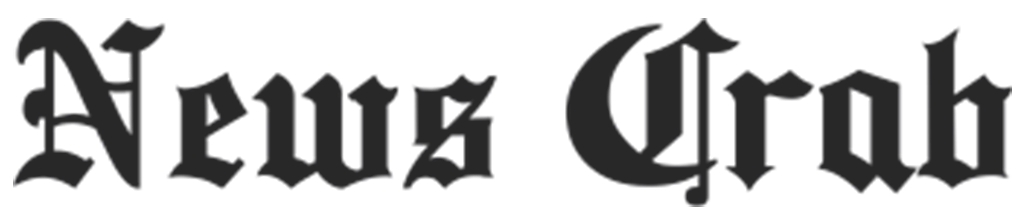How to record your screen on iPhone, know here!

Whether you want to show off your in-game moves to your friends or create a funny video to share, screen recording is a feature that can help you out in no time. Previously, you had to use third-party screen recording apps on your iPhone to record the screen. However, Apple has made it quite simple to record the screen of your iPhone or iPad with iOS 11 by natively including the Screen Record feature. With the iOS 15 update, the company has also introduced some new features to improve the screen recording experience.
But can you record the screen of your iPhone 14 or iPhone 15? We will show you the exact way through which you can easily record your iPhone screen, how to record the screen with audio, and much more. So let us know. The easiest way to record screen on iPhone The easiest way to start recording is to add the Screen Recording app to the Control Center. Control Center can be easily accessed by swiping down from the top-right.
Here's how to do it on your iPhone.
1 – Open the Settings application on your iPhone and go to Control Center.
2 - Scroll down to More Controls and search for Screen Recording.
3 - Now simply tap on the '+' sign to add it to Control Center. With this option, you can access the Screen Record option on your iPhone at any time from the Control Center by swiping down on any screen. You can also keep the settings as per your feature. All you need to do is tap and hold the three horizontal lines on the left and drag the screen recording option to the desired location.

Now that you've added the Screen Record option to Control Center, let's see how you can start recording your iPhone.
1 – Swipe down from the top-right corner of your iPhone display.
2 - To record the screen, tap the Screen Recording button in the Control Center and wait for three seconds.
3 - Once you're done recording, tap the red status bar. You can also swipe down to open Control Center and then tap the Screen Recording option to stop recording. With this, you will be able to record the screen of your iPhone with this feature. Interestingly, one can also record audio with a simple tap-and-hold function. You will see the microphone option at the bottom. Simply tap on the microphone to turn it on to record audio for screen recording. Additionally, you can share the screen recording live directly to different applications like Gmail, Google Meet, Messenger, Telegram, and Zoom. Simply tap and hold the Screen Recording button and select the app from the list to start broadcasting your iPhone screen.