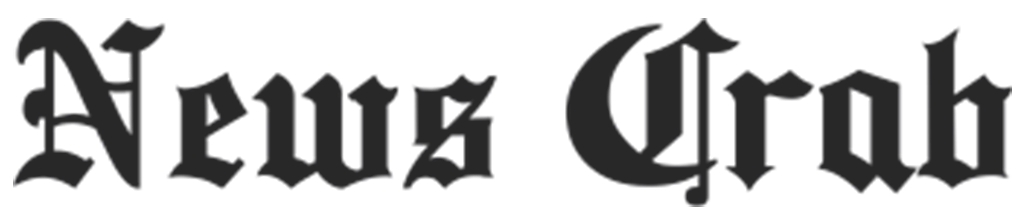How to lock WhatsApp on laptop? Then no one will be able to see your chat, know how

How to Lock WhatsApp on Laptop: WhatsApp is an app that is used by almost everyone. Using WhatsApp, people can chat with their friends, share audio-video files or make audio-video calls. Along with smartphones, WhatsApp is also used on laptops and computers. People mostly do this to do their office work or say professional work. Using WhatsApp on a laptop instead of a smartphone makes it easier to do office work.

By using WhatsApp on a laptop or computer, all your chats are visible on the screen of your laptop. In such a situation, it becomes difficult to have a personal chat with someone while sitting among many people. This can make any person feel uncomfortable. Also, when you leave your laptop, your chat on WhatsApp remains open, in such a situation anyone can read your chat.
You can lock WhatsApp on your laptop
But, if you want, you can lock WhatsApp on laptop just like smartphone. It is very easy and by following few steps you can lock WhatsApp on laptop with password. After this, no one will be able to read your personal chats in your absence. Let us tell you what you have to do.
How to lock WhatsApp on laptop
1. First of all open WhatsApp Web on your laptop.
2. After this link the WhatsApp account on the laptop with your smartphone.
3. Then click on the three vertical dots on the home screen of the laptop.
4. After this click on Settings and then Privacy option.
5. Then scroll the screen down and click on the App lock option here.
6. After this click on the box in front of the App lock option.
7. Then set your password here.
8. After the password is set, click on the OK button.
9. Also, you can choose here after how much time WhatsApp should lock automatically like 1 minute, 15 minutes etc.
10. To remove WhatsApp lock on the laptop, untick the box in front of the App lock option.