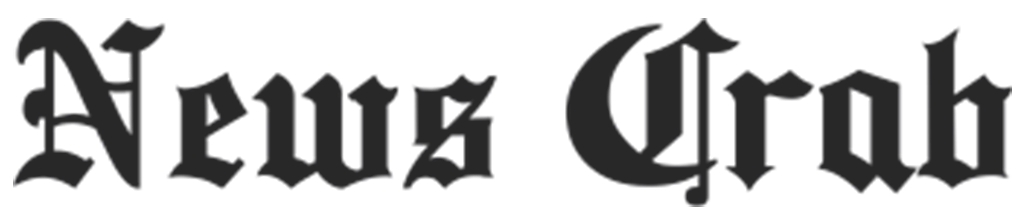How to Download Instagram Reels and Videos: A Guide in 5 Easy Ways
| Dec 20, 2023, 11:15 IST

Key Highlights:
- Downloading your created reels on Instagram is simple and can be saved on your device.
- Some Android devices feature Instagram's built-in video download option.
- For iOS users, using a third-party app is recommended.
- Instagram, evolving into a video-sharing platform, prompts the need to store captivating content.
- Downloading reels and videos from other users requires alternative methods due to the absence of a built-in option in many regions.
In the current landscape of Instagram, where video content takes center stage, the platform's transition into a video-sharing hub is evident. This guide explores five straightforward methods for downloading reels and videos on Instagram, catering to different devices and scenarios.
1. Downloading Your Original Reels:
- Open the Instagram app and go to your profile page.
- Navigate to the Reels tab.
- Open the desired reel.
- Click the three dots icon at the bottom right.
- Choose "Save to Camera Roll."
- Your original reel is now saved on your device.
2. Downloading Reels on iOS (Not Created by You):
- If the built-in download option is unavailable, screen record the video.
- Go to Settings, add "Screen Recording" to "Included Controls."
- Open Instagram, play the video, and start screen recording.
- Stop recording, and the video will be saved in your gallery.
3. Downloading Instagram Reels on Android Devices:
- Some Android devices have a built-in option.
- Click the share option on the reels (paper plane icon) and find the download icon.
- Click on it, and the reel will be saved.
- If the option is unavailable, screen record the video similarly to iOS.
4. Downloading Reels/Videos on iOS/Android Using a Third-Party App:
- If you prefer instant download without screen recording, use a third-party app.
- Visit the App Store or Google Play and choose an app like InstDown, InSaver (iOS), Reels Video Downloader, AhaSave Video Downloader, or ETM Video Downloader (Android).
5. Downloading Reels/Videos on Your Desktop:
- Use third-party apps like Loom, Camtasia, OBS Studio, or QuickTime (iOS built-in feature).
- Alternatively, screen record the video and save it to your desktop.
These methods offer users flexibility in downloading Instagram reels and videos, adapting to different devices, preferences, and the evolving features of the platform.