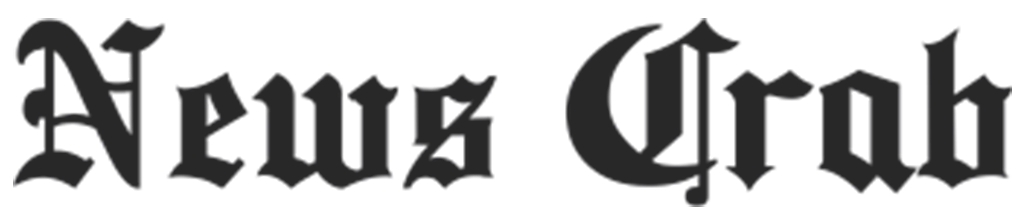Tech Tips: Bought a new iPhone? Learn how to transfer WhatsApp data from Android to iOS!

Users who are shifting from Android to iOS and buying iPhone 13 or even iPhone 14 need not worry about their data. Apple allows one-tap data migration from Android to the new iPhone. Users can easily transfer photos, videos, and even WhatsApp data. Let's take a detailed look at how you can switch from Android to iOS and transfer your WhatsApp and other data from your Android phone to your iPhone.

How to Transfer WhatsApp Data from Android to New iPhone
WhatsApp allows users to transfer account information, profile photos, personal chats, group chats, chat history, media, and settings from an old Android phone to a new iPhone. However, users cannot transfer WhatsApp call history.
Specifically, before transferring WhatsApp data from Android to iOS-
- Make sure you're using the same WhatsApp phone number on your new iPhone as your old phone.
- Your iPhone must be factory new or reset to factory settings so that you can pair with the Move to iOS app and move data from your Android phone.
- Make sure that both your devices must be connected to a power source so that they do not turn off during the transfer process.
- Additionally, both your devices—Android and the new iPhone—need to be connected to the same Wi-Fi network.

Now to migrate from Android to iPhone-
- Download the Move to iOS app on your Android phone.
- Now open the Move to iOS app and follow the on-screen prompts.
- Meanwhile, start the step-up process on your iPhone as well.
- Tap on Move data from Android when asked to transfer data.
- You will receive a code on your iPhone. When prompted, enter that code on your Android phone.
- Then tap Continue and follow the on-screen prompts.
- From the Transfer, option chooses the data you want to transfer including your WhatsApp data.
- Now tap START on your Android phone. WhatsApp will take some time to prepare the data for export. Once the data is ready, you will be signed out of your Android phone.
- After that, tap on Next to return back to the Move to iOS app.
- Tap on Continue to transfer data from your Android phone to your iPhone and wait for Transfer to iOS to confirm the transfer is complete.
- Now install the latest version of WhatsApp on your iPhone from the App Store.
- Open the WhatsApp app and log in using the same phone number.
- Tap on Start when prompted and let the process complete.
While migration is time-consuming and there are some glitches during the process, the app is helpful and allows users to migrate without worrying about data loss.