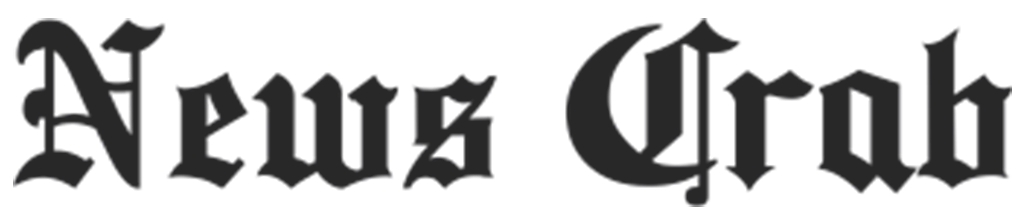Tech Tips: This way you can delete the history of everything from Google, know here!

Many times it happens that someone asks you for your phone number. In such situations, the risk of your search history being exposed becomes a concern. To protect your privacy, it's important to keep what you search on the Internet private. You can delete your search history along with other data whenever you want, or clear the history whenever needed. This way, whenever someone borrows your phone, they will not get any information about you.
Nowadays people mostly use internet browsers like Chrome, Edge and Firefox. These browsers are among the most used browsers on both desktops and Android devices. Here we will tell you how to delete their search history.
These apps come with a host of features that meet the needs of the users. But the concern is that advertising and big tech companies can collect a lot of data from all the websites you visit. If you want to get rid of it, then deleting your browsing history can be a better option. Below, read how you can delete browsing history on Chrome, Firefox and Edge on Android devices.

How to delete Google Chrome history
Install Chrome on your phone or tablet and click on the three dots visible at the top right of the screen.
Click on the 'History' option, and then click on the 'Clear browsing data' option at the top.
Here you will see when you want to delete the history.
If you want to delete other settings like cookies, site data, cached images and files, saved passwords and autofill form data, you can select these options as well.
Select the time from which you want to delete the history and click on the 'Clear Data' option.

Microsoft Edge: Delete History
First of all, open Microsoft Edge on your phone and click on the three lines. After this go to the History option. Here you will see all the websites you have visited.
Now click on the trash icon and a new page will open. Here you can select the period for which you want to delete the data. After this click on the 'Clear Data' option.
Mozilla Firefox: How to delete history
Open the app and click on the three dots seen above. Scroll down a bit and click on the History option. After this click on the trash icon. After that, select the period from which you want to delete the browsing history. Now click on the 'Clear' option.